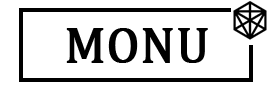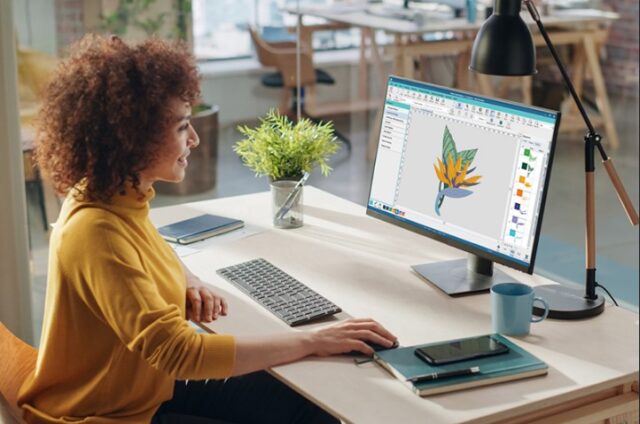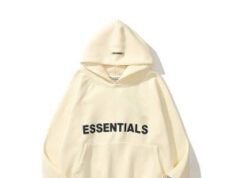If you work with Brother, Baby Lock, or other PES-compatible embroidery machines, you already know how helpful Free PES Embroidery File Conversion can be especially when you need fast, clean, and ready-to-stitch files without spending extra money on software. Whether you’re a hobbyist testing designs, a small business fulfilling orders, or a designer who needs quick conversions on the go, free PES tools can save time and make embroidery much easier. But here’s the catch: while converting artwork into PES sounds simple, maintaining quality is where most people struggle.
A proper PES file isn’t just a “converted image” , it’s a carefully structured stitch pattern. That’s why understanding how free conversion works, what its limitations are, and how to achieve clean stitching results is so important.
Why PES Is One of the Most Popular Embroidery File Formats
Before diving deeper into free conversion tools, let’s talk about why the PES format is everywhere.
PES files are used by:
- Brother embroidery machines
- Baby Lock embroidery machines
- Bernina (some models via software)
- Most entry-level & mid-range embroidery machines
PES is popular because:
- It’s easy for machines to read
- It supports detailed stitch information
- Machines run it smoothly with fewer errors
- It works well for both small and large designs
- Hobby embroiderers love it for its versatility
So if you’re converting a logo or an image into a PES file, you need the format to be accurate not just readable, but machine-perfect.
What Free PES Embroidery File Conversion Actually Means
Many beginners assume conversion is as simple as uploading a JPG and downloading a PES. But free conversion tools usually perform format conversion, not real digitizing.
Here’s the difference:
Conversion / Image Trace
A tool simply “traces” your image or changes its format. This does not produce clean stitches.
Digitizing
A professional manually assigns stitch types, directions, densities, underlay, and pathing to create smooth embroidery.
So while free PES conversion is helpful, it only works well if:
- The original file is already a stitch file (e.g., DST to PES)
- You’re converting between embroidery formats (e.g., VP3 to PES)
- You’re doing simple testing or hobby projects
If you’re converting a logo, artwork, or non-stitch image, free tools won’t provide the same quality as manual digitizing.
When Free PES Conversion Works Well
Free PES file conversion tools are great for:
Converting between embroidery machine formats
You can turn files like:
- DST → PES
- EXP → PES
- HUS → PES
- VP3 → PES
- JEF → PES
This is a straightforward data conversion (stitches already exist).
Editing or resizing existing PES files
Some tools allow:
- Minor size changes
- Simple thread color adjustments
- Basic orientation edits
Testing files before stitching
You can load PES files onto your machine to test designs without paying for premium software.
Beginners learning embroidery basics
If you’re still exploring embroidery and not ready to invest in digitizing software, free PES conversion is a helpful starting point.
When Free Conversion Isn’t Enough
Here’s when free PES conversion tools fail:
When converting logos
Logos require precision, especially with:
- Thin lines
- Outlines
- Small text
- Color changes
Free tools create messy, uneven stitches.
When converting photos or complex artwork
Photos need stitch styles like:
- Realistic shading
- Gradient layers
- Stitch blending
No free tool can digitize these properly.
When converting low-quality images
Blurry or pixelated images turn into broken stitch files.
When embroidering caps, jackets, or stretchy fabrics
These fabrics require advanced underlay techniques that only manual digitizers can do correctly.
Why Quality Matters Even When Conversion Is Free
Many embroidery beginners think, “Why not just convert it myself?”
The problem is—bad conversion = bad stitching.
Poor PES files cause:
- Thread breaks
- Misalignment
- Puckering
- Bird-nesting
- Gaps and uneven fills
- Ugly outlines
- Stretched or distorted shapes
In the end, you lose:
- Time
- Thread
- Fabric
- Patience
- Sometimes even the client
So while free PES conversion has its benefits, it should be used wisely.
How to Get High-Quality Results Even with Free Conversion
Here are some tips to get the cleanest, most accurate stitch files possible—without spending money.
1. Start with a high-resolution image
If you’re converting a PNG, JPG, or SVG, make sure it’s:
- Clean
- High-quality
- Not pixelated
- Simple in design
The clearer the image, the better the final stitch outcome.
2. Simplify the artwork
Remove unnecessary details:
- Drop shadows
- Gradients
- Tiny text
- Extra lines or patterns
Embroidery works best with clean, bold shapes.
3. Stick to bold lettering
Avoid extremely thin fonts.
For embroidery, text should not be smaller than:
- 0.25 inches / 6mm for satin stitch
- 0.2 inches / 5mm for block letters
4. Choose the correct stitch type
When adjusting the design:
- Use satin stitches for outlines and text
- Use fill stitches for large areas
- Use run stitches for tiny details
5. Set proper density
Avoid over-dense or under-dense patches.
Typical densities:
- Satin: 0.35–0.45mm
- Fill: 0.40mm
6. Add the right underlay
Even when using free tools, try to ensure:
- Edge walk underlay for outlines
- Zigzag underlay for filled areas
- Tatami underlay for large regions
This prevents distortion.
7. Test the file before mass production
Always do a sample stitch.
This lets you fix:
- Thread tension
- Color sequence
- Density issues
- Pull compensation
Before running full orders.
Best Tools for Free PES Embroidery File Conversion
Here are some of the popular and reliable free conversion tools:
EmbroideryOnline Free Converter
Good for simple format conversions.
SewArt (free trial)
Allows image tracing with basic editing.
Ink/Stitch (free plugin)
Works inside Inkscape for basic digitizing tasks.
MyEditor
Lets you open, view, and convert various embroidery formats.
Wilcom TrueSizer (free version)
- One of the best free tools for resizing and format conversion.
- Each tool has limitations, but for basic PES conversion, they do the job.
The Limitations of Free PES Conversion Tools
Even the best free software cannot replicate manual digitizing. Some limits include:
- No advanced underlay settings
- No pathing control
- Poor handling of small details
- Weak conversion for large fills
- Inaccurate color charts
- Limited stitch editing options
- Inconsistent density settings
This is why professional digitizing is still the gold standard when quality truly matters.
Should You Ever Rely Only on Free PES Conversion?
The answer is: only sometimes.
Use free conversion when:
- You’re converting an existing stitch file
- You’re experimenting or practicing
- You’re working on personal projects
- The design is extremely simple
But don’t rely on it for:
- Corporate logos
- Products you’ll sell
- Patches or caps
- High-detail artwork
- Large production orders
For those, professional digitizing is essential.
Final Thoughts
Free PES embroidery file conversion is incredibly useful especially for beginners, hobby stitchers, and small shops that just need basic format changes. It’s fast, convenient, and cost-effective. But for clean, accurate, and truly professional stitching results, high-quality digitizing still matters. When you need perfectly optimized PES files that stitch smoothly on any Brother or Baby Lock machine, Digitizing Buddy is always ready to deliver precision and quality you can rely on.